Here is a tutorial on the installation and configuration of CCcam on the Vu+ decoder under a OpenBlackHole 4.1 image.
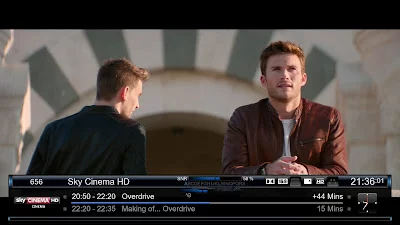
Here is a tutorial on the installation and configuration of CCcam on the Vu+ decoder under a OpenBlackHole 4.1 image.
How to install CCCAM on OpenBH
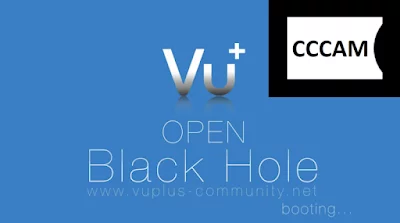
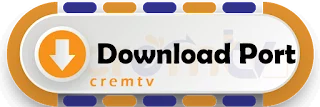
CCcam, CCcam 2.3.2, CCcam.cfg, CCcam.prio, CCcam.providers, duo 4k, emu, enigma2, openBH, solo 4k, ultimo 4k, uno 4k, uno 4k se, zero, zero 4k
Here is a tutorial on the installation and configuration of CCcam on the Vu+ decoder under a OpenBlackHole 4.1 image.
For this tutorial you need.
Material:
Vu + ZERO, UNO, DUO, DUO 2, ULTIMO, SOLO, SOLO 2, SOLO SE, zero 4K, Uno 4k, solo 4k,DUO 4K, Ultimo 4k
Software:
Winscp for WINDOWS XP,WINDOWS 7, WINDOWS, 8.1, WINDOWS 10
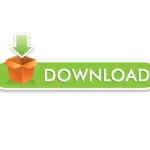
CCcam 2.3.9
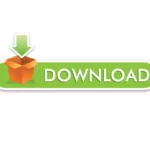
A CCcam subscription
If you do not have a CCcam subscription you can order it here
1- Installing the CCCAM
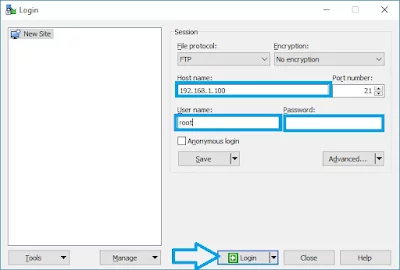
– Launch WINSCP in the home window
File protocol: FTP
Hot name: 192.168.1.100 (ip address of your VU+ )
User name: root
Password: “empty” by default the root password in OpenBlackHole is empty (no password)
After clicking on Login
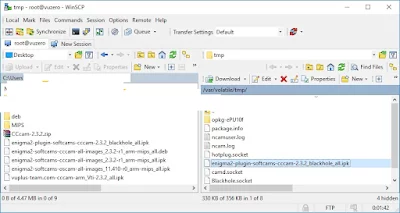
Select the ipk file and drag between the two windows to the /tmp folder.
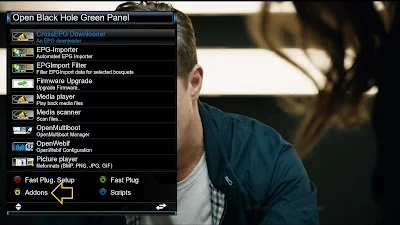
Press Green Button to launch Open Black Hole Green Pannel
Next presse Yellow Button
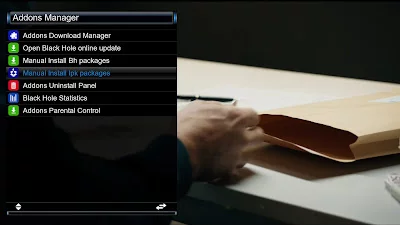
Select Manual install IPK packages
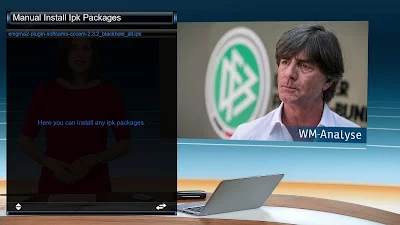 Choose CCCAM IPK file and press OK to start installation
Choose CCCAM IPK file and press OK to start installation
Choose YES to confirm installation
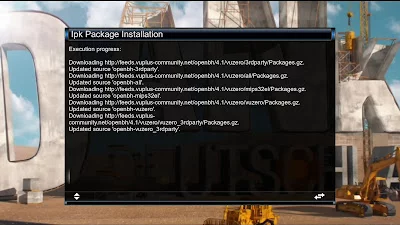
Please wait while installing CCCAM softcam

after installation press OK to reboot GUI
2. Copy of the CCCam subscription
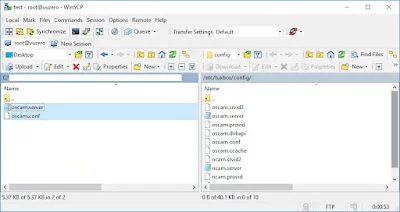
Copy subscription files from your PC to the /etc path of your receiver.
CCcam.cfgCCcam.prio
CCcam.providers
3. Starting CCCam
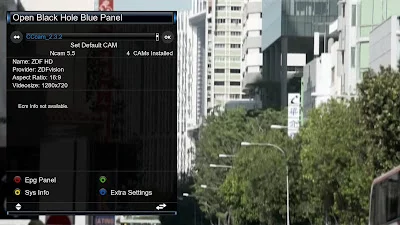
Press the blue button
Choose CCCAM and press OK to strart it
 Please wait while starting CCCAM
Please wait while starting CCCAM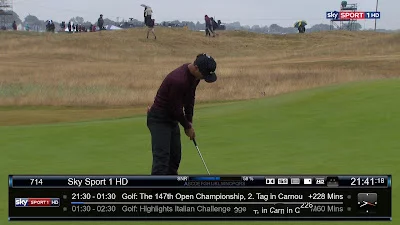
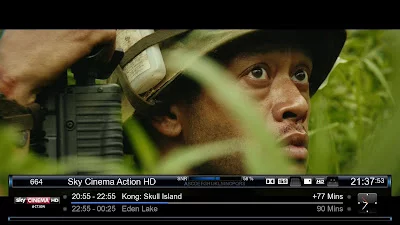
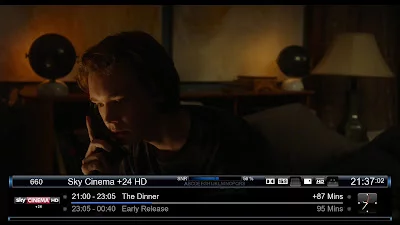
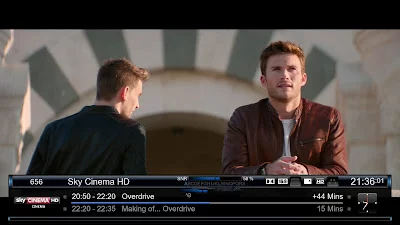
CCcam, CCcam 2.3.2, CCcam.cfg, CCcam.prio, CCcam.providers, duo 4k, emu, enigma2, openBH, solo 4k, ultimo 4k, uno 4k, uno 4k se, zero, zero 4k
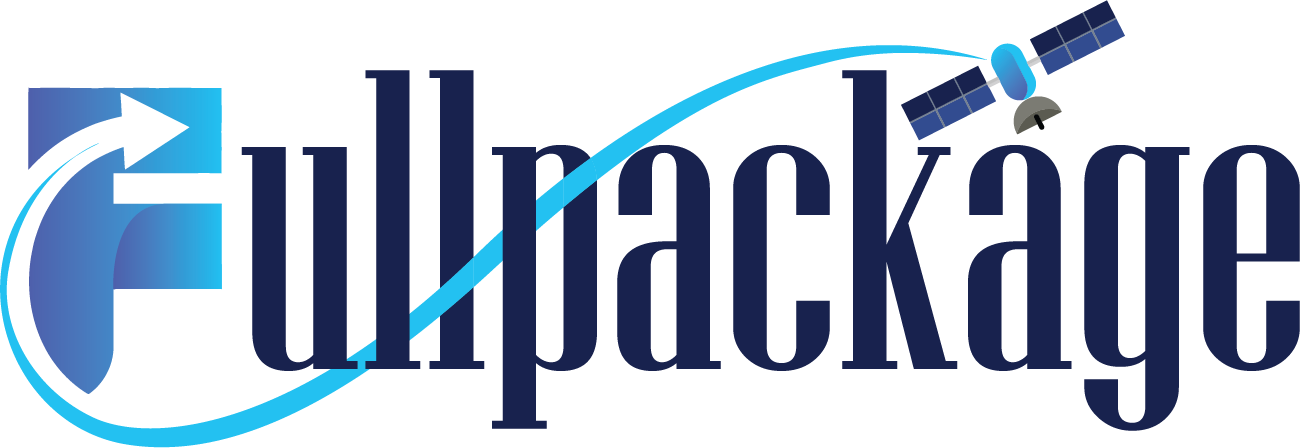
Comments